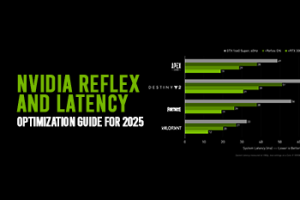NVIDIA Reflex and Latency Optimization Guide for 2025
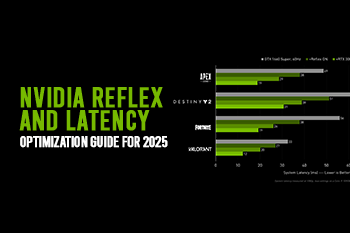

Every hardcore gamer understands fully how important responsive gameplay is in competitive gaming. To make this happen, the use of NVIDIA Reflex supported by GeForce GPUs is critically important. NVIDIA Reflex not only improves the frame rates; it also makes the gaming experience more immersive and thrilling. Nowadays, multiple games support this feature, including Valorant, Apex Legends, Fortnite, Call of Duty, Dota 2, and Escape from Tarkov. In this article, we will help you know how to use NVIDIA Reflex to reduce latency and thus enjoy responsive gaming to get a competitive edge to outflank your competitors.
Before we move ahead to discuss latency optimization tips and tricks, let’s understand some basics.
What is System Latency in Competitive Gaming?
Simply speaking, system latency, which is measured in milliseconds, is the time delay between the action of the play and the result on the screen. It is also called input lag. This click-to-display latency can be understood by breaking this phenomenon into the following parts:
First, Peripheral Latency is a time delay between an action on an input device, such as a mouse or keyboard, and a game recognizing that action. The Peripheral latency is caused by the quality of the hardware.
Second, Game Latency represents the time that the game engine takes to process the input and then calculate the changes that should be made to respond to the input command. The game latency is influenced by the CPU and the level of game complexity.
Third, Render Latency shows the time delay between the graphics card rendering and the game engine calculation. Multiple factors, such as Graphics Card, game complexity, and render settings, determine the rendering latency.
Here, you should note that the combined latency of game and rendering is dubbed as PC latency.
Finally, Display Latency is a measurement of the time that a rendered graphics takes to appear on screen. Normally, if your monitor supports a lower response time and high refresh rate, this latency is reduced to a great extent.
But when latency is a matter of mere a few seconds, why does it matter after all? This is a valid question. Let’s address this in detail.
Why System Latency Matters in Competitive Gaming:
In esports and competitive gaming, milliseconds can determine your victory or defeat. The lower latency helps you achieve a smoother gameplay experience, better responsiveness to inputs, accurate aim registration, quick reaction to in-game events, and more.
For instance, if you are having a 4 ms delay in observing the action of the enemy, whereas your opponent does not have any latency at all, who will gain a competitive edge? Obviously, your opponents. Therefore, in fast-paced games like Mobile Legends or VALORANT, you need to make sure that your gaming rig has as little system latency as possible.
Now, we look at what NVIDIA Reflex is and how it plays a role in reducing system latency.
What is NVIDIA Reflex and How Does It Work?
NVIDIA Reflex is a suite of GPU, software, and G-Sync display technologies that are designed by NVIDIA to reduce system latency. It helps game developers reduce latency by optimizing the rendering pipeline for click-to-photon latency, allowing gamers to enjoy enhanced game responsiveness, particularly in single-player games. It also reduces latency in multiplayer games.
This is how NVIDIA Reflex works:
-
NVIDIA Reflex synchronizes the GPU and CPU, making sure that the CPU does not run too far ahead of the GPU.
-
The render queue is eliminated because the CPU submits tasks to the graphics card at the most appropriate time. This leads to enhanced gameplay responsiveness in single-player games and reduced latency in multiplayer games.
-
Frame Warp technology has added more to the effectiveness of Reflex as it enables the CPU to thoroughly evaluate the latest mouse input and position of the camera.
Finally, the CPU is enabled to warp rendered frames as per the input and makes sure that the newest input is displayed on the screen.
Why NVIDIA Reflex is Important for Gameplay Responsiveness and Reduced System Latency:
Besides the above-mentioned factors, multiple compelling reasons make it important to enable Reflex in your settings.
-
Frame Warp:
This is the latest technology that improves the responsiveness of the mouse and the movement of the camera in first and third-person titles. It can warp frames to show the most up-to-date mouse position, lowering latency in CPU- and GPU-bound scenarios.
-
Low-Latency Mode:
This mode enables GPUs to align game engine work to complete just in time for rendering. It leads to the elimination of the GPU render queue and the reduction of CPU back pressure in GPU-bound scenarios.
-
Latency Metrics:
This is another reason why NVIDIA Reflex is highly sought-after. It provides real-time latency metrics divided into game pipelines. It provides the metrics in the following stages:
-
Input
-
Simulation
-
Render submission
-
Graphics driver
-
Render queue
-
GPU render
These real-time metrics allow end users to measure the responsiveness of their gaming PC, and these metrics also help in debugging and improving better user experience.
The NVIDIA Reflex Latency Analyzer is integrated into G-SYNC 360Hz Esports displays, allowing users to measure system latency, peripheral latency, and PC+Display latency. You can thus make sure that you get the display that offers a butter-smooth gaming experience.
Having discussed the basics of latency and the role of NVIDIA Reflex in reducing this problem, we now delve into the depths of the latency optimization tips and tricks.
How to Optimize System Latency of your Gaming/Content Creation PC:
Similar to the latency pipeline, we are going to suggest latency optimization options for each latency type.
-
Tips and Tricks for Optimizing Peripheral Latency:
Here are some suggestions to optimize peripheral latency.
Mice and keyboards are designed to sense the presses and movements. The mechanical parts of these input devices and techniques used for the detection of presses and movements can cause a time delay between input and game engine recognition.
To address this, use the following methods.
First, you need to increase the polling rate of the device to the maximum. The polling rate is the measurement of how often the USB host in your Desktop PC or Gaming Laptop asks for information from input devices. The higher the polling rate, the increased number of times your USB host will ask for information and deliver it to the PC. For instance, a low polling rate, such as 125 Hz, can add 3ms to latency. You need to choose a 1000Hz polling rate for optimized peripheral latency.
Second, try to use wired mice and keyboards as they can add up to system latency. However, low-latency tech like Logitech’s LIGHTSPEED or Razer’s HyperSpeed has somehow addressed this issue.
Third, you must purchase a mouse or keyboard with low-latency support. In the market, you can find input supporting as low as 1 ms latency to as high as 20 ms latency.
You should keep in mind that mouse sensitivity or DPI does not impact the latency; you can decrease DPI to find a setting that provides minimum latency.
In addition to these mouse and keyboard optimizations, you should also optimize USB and system settings. For instance:
You need to plug your device into USB 3.0 ports, update the firmware and drivers of your mice and keyboards frequently, and finally, disabling USB power saving can also address the issue of peripheral latency to a considerable extent.
-
How To Optimize PC Latency:
Here are some useful tips for reducing PC latency, which is a major contributor to overall system latency.
-
If your game supports NVIDIA Reflex, simply go to the game menu and turn on the NVIDIA Reflex Low Latency Mode. This mode will enable the CPU to submit rendered frames just in time to reduce latency.
-
However, if your game does not support NVIDIA Reflex, you need to turn on the Ultra Low Latency mode in the NVIDIA graphics driver. This setting reduces the render queue and decreases the PC latency.
-
If you turn on both NVIDIA Reflex and Ultra Low Latency Mode, the Reflex will override the Ultra Low settings and help you reduce overall system latency.
-
You can also reduce PC latency by turning on Exclusive Fullscreen. This setting ensures that the Window compositor is bypassed, which generally adds to latency.
-
Turning off VSYNC is another age-old but effective method to reduce latency. VSYNC is responsible for back pressure that causes latency; however, switching off VSYNC can cause tearing of your screen.
-
Turning on Game Mode in Windows is also a proven trick to reduce latency. When you turn on the game mode in Windows, it automatically prioritizes the processor that is directly linked to gaming, allowing you to reduce PC latency.
Finally, you need to purchase a faster CPU and GPU to reduce PC latency. For instance, if you have noticed that your Game Latency is high, you must purchase a faster CPU, however, if your Render Latency is high, you should go for faster GPUs such as RTX 40 and RTX 50 series including th GeForce RTX 5090, GeForce RTX 5080, GeForce RTX 5070 Ti, GeForce RTX 5070, and many more.
-
How to Optimize Display Latency:
Here are some useful tips and tricks to optimize the display latency.
-
The higher the refresh rate, the lower the latency. You need to make sure that the monitor is running at the maximum level of refresh rate. In order to check it, open the NVIDIA Control Panel -> change resolution -> refresh rate. You need to change the resolution to the native resolution as well.
-
Second, enable the G-Synch or Free-Sync; these adaptive technologies reduce the latency without screen tearing. In particular, if your monitor supports G-Synch Esports Mode, enable it instantly; it will reduce latency to the maximum extent.
-
Third, enable moderate overdrive mode, it also helps you reduce display latency; however, fast overdrive mode must be avoided as it causes screen ghosting.
-
Fourth, you need to make sure that the monitor features a DisplayPort. Use it instead of HDMI as it also reduces display latency.
Finally, you need to invest in Gaming monitors that support high refresh rates and faster pixel response times.
Wrapping Up:
System latency can prove quite damaging for you, reducing your chances of winning in a competitive single or multi-player game. Therefore, NVIDIA Reflex should be given a serious priority as its features such as Multi-Frame Generation, Frame Warp, low latency mode, and latency metrics, can help you overcome this issue.
However, you need to reduce latency at each stage, including peripheral, game, render, and display, so that you can address this challenge comprehensively. Thanks for reading. We do hope that this article has helped you understand this issue and its remedies to a great extent.