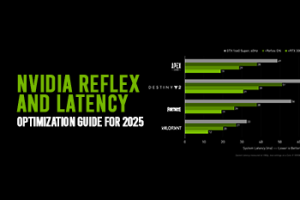How To Connect Wireless Access Point With the Router Wirelessly (Without Cable)
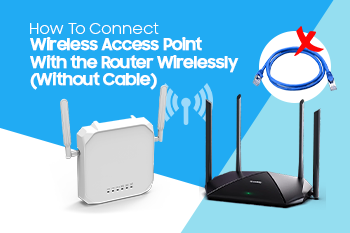
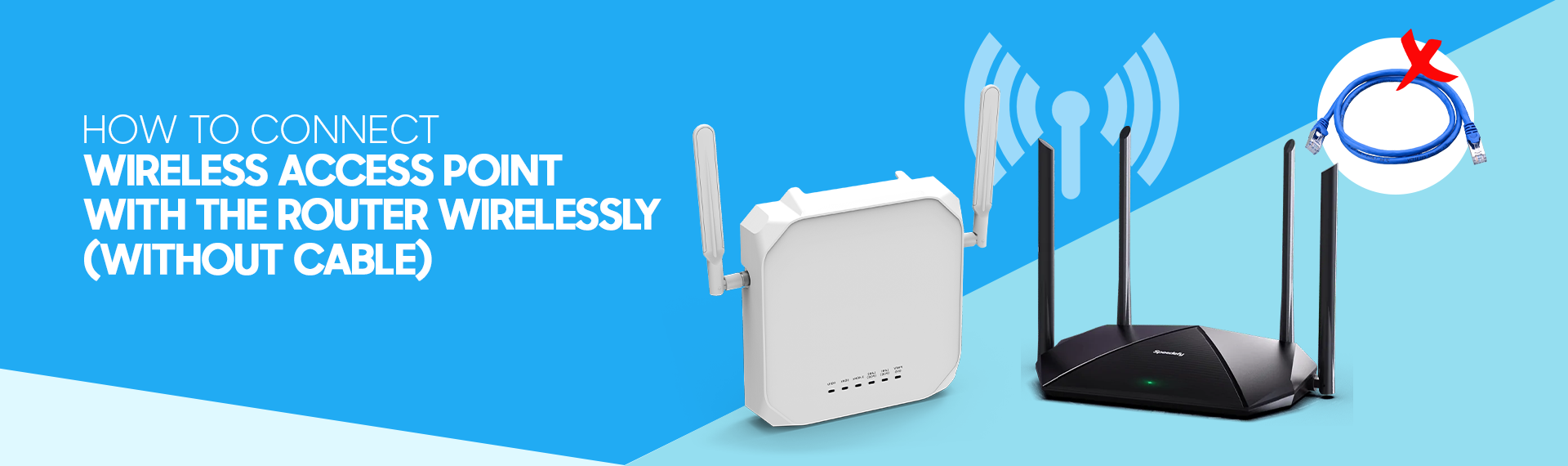
A Wireless Access Point is an important device in networking. It is designed to provide wireless connectivity to the devices, serving as a hub and enabling devices to access LAN and the internet. WAPs count on Ethernet cables to connect to the router and can be configured through a mobile application or web-based interface. Over the years, APs or WAPs have evolved, incorporating the latest IEEE-approved WiFi standards, and featuring ever-growing capabilities and features. You should note that not all WAPs are the same, each offers a specific set of features and can meet specific needs. You can visit our WAPs collection, featuring market-best wireless access points to meet your network requirements.
Installing a wireless access point can give you many benefits. You can improve network coverage, enhance connectivity, scale your network up as per requirements, manage and configure multiple APs from a single interface, enjoy seamless roaming, improve network security, and boost your network performance significantly with cutting-edge technological features such as MU-MIMO and Beamforming.
Having said that installing a Wireless Access Point and pairing it with a router seems a complicated matter for many. In this guide, we help you know how to connect a WAP with a wireless router wirelessly without cable is a mess so that you can accrue all the above-mentioned benefits.
Let’s get the ball rolling!
How to Set up an Access Point
Below are general guidelines on how to connect a WAP with a router. Please note that these guidelines are general and they can differ depending upon a device and its manufacturer.
Step#01: Pre-Requisite for Connecting WAPs Wirelessly with Router
Here is a list of networking equipment and preconditions for setting up an access point.
-
Access Point:
Needless to say, WAP is the first thing you need to extend the coverage of your network. Look for an access point that can support the wireless bridging to form the wireless connection with the router.
-
External AC/DC Adapter:
Some access points need a power adapter for proper functioning. However, modern access points come with PoE support, eliminating any need for a dedicated power adapter.
-
Compatibility with Wireless Distribution System or WDS:
WDS is a method of interconnecting APs and routers without a wired backbone. This allows large organizations and firms to extend their networks where physical wiring is not possible. To connect your WAPs with a wireless router, you need to make sure that both an access point and router support WDS or repeater mode. Moreover, you should have a stable internet connection to form a steady connection between both the Access Point & the Router.
Step#02: Setting Up Router:
- Enter the IP address of your router in the browser and activate WiFi mode by accessing its configuration page.
- Set Wi-Fi SSID (network name) and secure your network with WPA3 and WPA2 encryption.
- Finally, you need to make sure that the DHCP server is activated so that it can allocate IP addresses to connected devices.
- Note down the settings such as SSID, channel, and security of your router.
Now, your router is all set to provide network connectivity to the connected devices.
Step#03: Accessing the Web-based Interface of WAP:
- You first need to connect to WAP’s default network.
- Open the browser and enter the IP address of your WAPs which is written on a device or user manual.
- You can use the default credentials of your Wireless Access Point to log in. These credentials are also written on a device or manual.
- Now go to the Wireless Setting and look for WDS or Wireless Bridge setting.
- Enable the WDS setting of WAP.
Step #04: Scanning for Router’s Network:
After enabling the WDS setting, your WAP starts searching for available WiFi networks. You need to select the network of your router from the list.
Step#05: Configuring WAP’s WiFi Setting:
- Set the password and SSID of your WAPs.
- Enter the SSID, channel, security, and other details of your router. You can also adjust the wireless settings as well such as data transmission rate and security mode.
Now you have successfully connected your WAPs wirelessly with your router.
Some Additional Tips Regarding Installation and Pairing of WAPs with Router:
- You need to place WAPs strategically so that you can increase coverage and reduce interference.
- You need to choose the WiFi channel carefully. In this regard, you can use a WiFi analyzer to identify less congested areas.
- You should also avoid overlapping WiFi channels to reduce the chances of external interference.
- Make sure that both the router and access point are updated and have a stable internet connection. They must have the latest firmware updates to thwart any unauthorized access to your network and other cyber-security threats.
- You must use strong security measures such as WPA3 encryption to secure your network against the full spectrum of cyber security.
How Can We Help You?
Morgan Ingland Ltd is one of the most prominent IT firms in the UK, specializing in offering the widest range of networking equipment including routers, modems, WiFi range extenders, network cables, and more. We deal in every brand manufacturing Access Points such as TP-Link, Netgear, D-Link, Linksys, and more. Contact us and enhance your internet experience with our top-rated and cost-effective WiFi Signal Boosters.